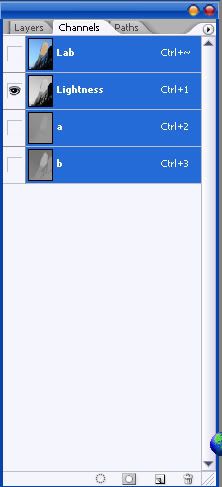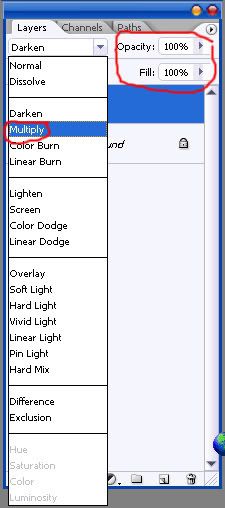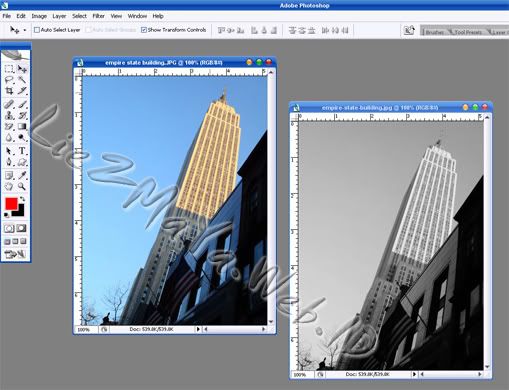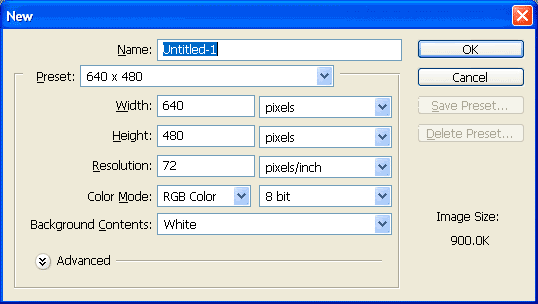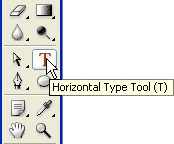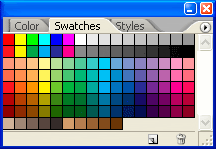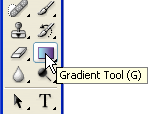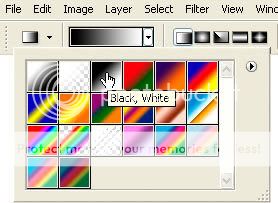Di bawah ini adalah kumpulan kode-kode rahasia Handphone yang pernah saya rangkum dulu, lupa sumbernya darimana, maklum cuma copy paste aja, siapa tahu kode-kode tersebut anda perlukan, makanya saya posting aja, itung-itung nambah artikel blog saya, Oh ya sekedar sharing aja kode handphone yang sering saya pakai hanyalah kode untuk mengetahui Jenis Type (tipe) HP Nokia yaitu *#0000# (baca: bintang pagar nol nol nol nol pagar). dan dibawah ini adalah kode kode rahasia handphone selengkap-lengkapnya, namun belum pernah aku coba semua, silahkan anda mencobanya sendiri!:-)
NOKIA
*#06# :for IMEI
*#92702689# :All Manufacture (Warranty)
*#3370# :Enable EFR (To disable, Type it again. Phone Automatically Restart)
*#0000# :View Software version
*#7780# :Restore factory settings
*#67705646# :Clear LCD Display (Operator Logo)
*#2820# :Bluetooth device address
*#746025625# :SIM lock allowed statue
*#62209526# : Display the MAC address
#pw+1234567890+1# :Show if SIM restrictors.
*#4720# :half rate Codec activation (To disable, Type it again)
*#7370925538# :S-60 (Reset)
Default code is 12345
*#3925538# : Delete the contents and code of wallet
*#7328748263373738# :Reset Phone Code. Default code is 12345
Below are some reset codes for various Series 40, 60 and the new Series 80 Communicator series (Nokia 9300/9500):
Full Reset: (clears everything off the phone memory!! Be sure to back up your contacts!!): *#7370#, 12345 and then Yes.
Soft Reset: *#7780#, 12345 and then Yes. (Also works on Nokia S40 phones as a full reset)
*#335738#
*#delset#
This deletes the Email, GPRS, MMS settings that cannot be erased via phone options. (Newer Series 40 phones only i.e. 6230(b))
SAMSUNG
*#1234# :SW Version
*#2222# :HW Version
*#0842# :Vibrator Test
*#0289# :Buzzer Test
*#0228# :Battery Statue
*#0782# :RTC Display
*#0523# :LCD Contrast
*#0377# :NVM error Log
*#5646# :Logo set
*#0778# :SIM Service Table
*#0638# :SIM Network ID
*#0746# :SIM Info
*#076# : Production no
*#2576# :SIM errors
Lock Manager
*2767*2878# :EPROM Reset
*2767*3855# :Master Reset
*#2767*63342# :Media Reset
*2767*667# :MMS reset
*2767*927# :WAP Reset
If you’re Phone will not reset by using those code:
*2767*637#
*2767*688#
#*7337#
*#9998*3323#
*#9998*627837793#
*2767*7822573738#
unlock Code
Model: Samsung SGH-E715
Turn off the phone. Put a non-accepted SIM Card and turn it on. Type *#9998*3323#. Press Exit. Choose menu #7. After phone reboots type *0141# and hit the Call button. Turn off and insert another SIM Card. Turn on. The code is 00000000.
Model: Samsung SGH-M100
Type *#9998*627837793#. Then type *#9998*737#. Press >/ [] (Play Stop) until phone shows NCK/SPCK number. Press Exit. Type #0111*CODE# (Code is the last 8 digits of the NCK/SPCK)
Model: Samsung SGH-S105
Remove SIM Card. Enter *2767*7822573738# and after phone reboots, enter #0111*00000000#
Model: Samsung SGH-S307
Turn off the phone. Put a non-accepted SIM Card and turn it on. Type *#9998*3323#. Press Exit. Choose menu #7. After phone reboots type *0141# and hit the Call button. Turn off and insert another SIM Card. Turn on. The code is 00000000.
Model: Samsung SGH-X100
Turn off the phone. Put a non-accepted SIM Card and turn it on. Type *#9998*3323#. Press Exit. Choose menu #7. After phone reboots type *0141# and hit the Call button. Turn off and insert another SIM Card. Turn on. The code is 00000000.
Model: Samsung Universal
TEMPORARY UNLOCK:
Put a non-accepted SIM Card and turn it on. Type *#9998*3323#. Press Exit. You will get a new menu. Select Malloc Fail.
In newer phones:
#*7337#
LG
2945*#01*# :Secret menu for LG
*#06# :IMEI (ALL)
*#07# :IMEI and SW (LG 510)
*8375# :Software version (LG B1200)
*6861# :Recount cheksum (LG B1200)
1945#*5101# :Simlock menu (LG B1200)
2945#*5101# :Simlock menu (LG 510W, 5200)
2945#*70001# :Simlock menu (LG 7020, 7010)
2947#* :Simlock menu (LG 500, 600)
LG-U81XX SPECIAL CODES
Code to read phone version :
- Phone without SIM
- Enter 277634#*# or 47328545454#
- Select ‘SW Ver.info’
Code to reset phone :
- Phone without SIM
- Enter 277634#*# or 47328545454#
- Select ‘Factory Reset’
Code to enter UNLOCK MENU :
- Phone wit SIM inside
- Enter 2945#*88110#
Test Menu 8330 : 637664#*#
Test Menu 8180 V10a : 49857465454#
Test Menu 8180 V11a : 492662464663#
Test Menu 8130-8138 : 47328545454#
Test Menu 8110-8120 : 277634#*#
__________________________________________________ _
Alcatel
IMEI number: * # 0 6 #
Software version: * # 0 6 #
Net Monitor: 0 0 0 0 0 0 *
Bosch
IMEI Number: * # 0 6 #
Dafault Language: * # 0 0 0 0 #
Net Monitor: * # 3 2 6 2 2 5 5 * 8 3 7 8 #
Dancall
IMEI number: * # 0 6 #
Software version: * # 9 9 9 9 #
SIMcard serial number: * # 9 9 9 4 #
Information about battery status: * # 9 9 9 0 #
Selftest (only Dancall HP2731): * # 9 9 9 7 #
Show version configuration: * # 9 9 9 8 #
Net Monitor: * # 9 9 9 3 #
Ericsson 6xx/7xx/8xx
IMEI number: * # 0 6 #
Software version: > * < < * < *
Default language: < 0 0 0 0 >
Enter to phone menu without SimCard – after Wrong PIN press NO: * *
0 4 * 0 0 0 0 * 0 0 0 0 * 0 0 0 0 #
Information about SIMLOCK: < * * <
Ericsson A1018S/T10S/T18S/T28S
IMEI number: * # 0 6 #
Software version: > * < < * < *
Default language: < 0 0 0 0 >
Enter to phone menu without SimCard – after Wrong PIN
press NO: * * 0 4 * 0 0 0 0 * 0 0 0 0 * 0 0 0 0 #
Information about SIMLOCK: < * * <
Hagenuk (Duet)
IMEI number: * # 0 6 #
Software version check: # # 9 1 4 0 * 8 3 # 7 5 * 2 #
Motorola
IMEI number: * # 0 6 #
Net Monitor ON: * * * 1 1 3 * 1 * [OK]
Net Monitor OFF: * * * 1 1 3 * 1 * [OK] * – press this until box
shown up
Maxon
*#9988# Tetris Play
*#9900# Software Version
*#9911# L1 Debug on/off
*#9916# Text (scroll trough with up/down)
*#9937# Discharging battery
*#9958# Watch stop
*#9959# Watch start
*#9960# Contrast set
Lock status *#9917#
NOKIA 5110/5120/5130/5190/6110/6120/6130/6150/6190
IMEI number: * # 0 6 #
Software version: * # 0 0 0 0 #
Simlock info: * # 9 2 7 0 2 6 8 9 #
Enhanced Full Rate: * 3 3 7 0 # [ # 3 3 7 0 # off]
Half Rate: * 4 7 2 0 #
Provider lock status: # p w + 1 2 3 4 5 6 7 8 9 0 + 1
Network lock status # p w + 1 2 3 4 5 6 7 8 9 0 + 2
Provider lock status: # p w + 1 2 3 4 5 6 7 8 9 0 + 3
SimCard lock status: # p w + 1 2 3 4 5 6 7 8 9 0 + 4
1234567890 – MasterCode which is generated from IMEI
Nokia 3110
IMEI number: * # 0 6 #
Software version: * # 0 0 0 0 # or * # 9 9 9 9 # or * # 3 1 1 0 #
Simlock info: * # 9 2 7 0 2 6 8 9 #
Philips
IMEI number: * # 0 6 #
Simlock info: * # 8 3 7 7 #
Security code: * # 1 2 3 4 # (Fizz) or * # 7 4 8 9 #
Samsung SGH600/2100DB
IMEI number: * # 0 6 #
Software version: * # 9 9 9 9 # albo * # 0 8 3 7 #
Net Monitor: * # 0 3 2 4 #
Chaning LCD contrast: * # 0 5 2 3 #
Memory info: * # 0 3 7 7 # albo * # 0 2 4 6 #
Reset memory (SIMLOCK`a removing!!!): * 2 7 6 7 * 3 8 5 5#
Reset CUSTOM memory: * 2 7 6 7 * 2 8 7 8 #
Battery state: * # 9 9 9 8 * 2 2 8 #
Alarm beeper: * # 9 9 9 8 * 2 8 9 #
Vibra test: * # 9 9 9 8 * 8 4 2 #
Sagem
IMEI number: * # 0 6 #
Service Menu access: MENU 5 1 1 #
Siemens C25/S25
IMEI number: * # 0 6 #
Software version: put off sim card and enter: : * # 0 6 # and press
LONG KEY
Bunus screen: in phone booke: + 1 2 0 2 2 2 4 3 1 2 1
Net Monitor (S4 Power): Menu 9 8, left SoftKey, 7 6 8 4 6 6 6, Red
phone, Menu 5 6
Sony
IMEI number: * # 0 6 #
Software version: * # 8 3 7 7 4 6 6 #
Show list of product creator names (you must save this number in
your Phone Book with “own phone no.” record): + 1 2 0 2 2 2 4 3 1 21
Samsung sph-n240, n400, a460, a500,
Nam Set: ##Spc
Test Mode: 47*869#1235
Debug Menu: ##33284,ok
Service Menu: Menu+8+0 (#889)
Reset (Life time, Clear Memory, etc): ##786,ok
A-key: ##2539,ok
Label Selection: ##3882,ok
Label(Home, Work, etc) : **523,ok
NGG Setting (Gateway, etc.): ##2769737,ok
Vocoder: ##8626337,ok
CAI Change: ##7738,ok
Enable TTY: ##889,ok
Samsung sch-411, 611, n105, a100, a300, a2000,
Nam Set: 47*869#08#9
Nam Set: Menu+60
Test Mode: *759#813580
Test Mode: 5809540*45680
A-key: Menu+0, 25##
External Audio: Menu+0, ####
Debug Menu: Menu+8, 0415 or Spc
Debug Menu: Menu+9, 0415 or Spc
Brief NAM Programing: Menu+40,626 (not all version)
LCD Contrast: Menu+45 (not all version)
SIO Mode: Menu+49
SIO Mode: Menu+69
Samsung a300, a530, a610, a620, a660, a670,
Nam Set: Menu, 6, *
Service Menu: Menu, 9, *
Test Mode: 47*68#13580
Samsung X, E, V, S-series (korean), e250, v420, s250, etc Nam
Programming:
Nam Set: 6548#0**4#6
Nam Set: 47*869#08#9
Nam Set: 74153697193
Test Mode: 5809540*45680 (88 – efs clear)
Debug Menu: Menu(hold 2sec)+0, 6725 or 9720 or 1973 or 0415
Debug Menu: Menu+0(hold 2sec), 6725 or 9720 or 1973 or 0415
Samsung N356 (India version)
Test Mode: Menu, 5, down arrow, *
Test Mode: **00## (in some flashes)
Samsung i700, etc Nam Programming:
Nam Set: Go to start and select “PHONE” from the drop down menu,
dial #83587
Samsung i300,
1. Tap on the Phone Icon with stylus
2. Press #907*9#0 ENTER LOCK should appear on screen
3. Enter OTKSL
4. SVC MENU will appear press 1
5. Enter 10 digit MIN and then press SAVE
6. Press SAVE again
7. Press 3 and then press SAVE 6 times
8. Enter the HOME SID and press SAVE once
9. Press END key twice
TEST MODE COMMANDS
n105_test_mode.txt
a500_test_mode.txt
a530_test_mode.txt
KYOCERA
Qualcomm qcp-800 Nam Pogramming:
Nam Set: Menu+3+0+Spc
Field Test: Menu+7+0+Fsc
Kyocera 1135, 2255, 3035, 5135, 6035, Se47,
Nam Set: 111111+Jog Dial(Ok), Select “Programming”+Spc
CAI Change: ##7738,ok
Enable TTY: ##889,ok
Life Timer, PRL, etc: ##786,ok
A-key: ##2539,ok
A-key: 2539,ok
SANYO
Sanyo 4900, 5150, 5300, 8100, etc Nam Programming:
Nam Set: ##Spc+Ok+Key Down+Ok
Advanced Setup: ##3282+Ok+Key Down+Ok+Msl
A-key: ##2539+Ok+Key Down+Ok
Version: ##**837+Ok+Key Down+Ok
Debug Menu: ##FSC+Ok+Key Down+Ok
Airtime menu: ##8463+Ok+Key Down+Ok
Change CAI: ##7738+Ok+Key Down+Ok
Vocoder: ##8626337+Ok+Key Down+Ok
Reverse Logistic: ##786+Ok+Key Down+Ok
Set IP Address: ##2769737+Ok+Key Down+Ok
TTY On/Off: ##889+Ok+Key Down+Ok
Ready Link: ##4636+Ok+Key Down+Ok
Browser Init On/Off: ##4682+Ok+Key Down+Ok
Picture Token: ##25327+Ok+Key Down+Ok
Unknown Code: ##5282277+Ok+Key Down+Ok
(SPC=000000, FSC=040793)
Sanyo scp-A011, smp-A017, etc Nam Programming:
Nam Set: F9(3 beep) + 0*72696#767
NOKIA
Nokia 3280, 3285, 3580, 3585, 5185, 6185, 8280, etc
Nam Set: *3001#12345#
Software Version: *#837#
Software Version: *#9999#
Esn Number: *#92772689#
Restart Phone: *#75681#
Restart Phone: *#75682#
Nokia 8887
Nam Set: *3001#12345#
Version: *#0000#
Evrc: *#8378#
Esn/Data/Timer: *#92772689#
SID: *#743#
Nokia 8587
Nam Set: *#626#7764726#
A-Key: #8159357022#4579# (26 digits)
A-Key: #8159357022#4547# (20 digits)
Version: *#0000#
Version: *#837#
Vocoder: *#3872#
Change language: Menu 5, 3, 1
Change DM mode: *#7678#
debug Screen: *#8378#
Debug: *#8380#
Field Test Menu: *#83788#
SPC Unlock, Factory Reset:
Full Factory Reset: *#7370#
Resets all settings including non-user changeable items (like SPC)
NOKIA
51xx, 61xx, 71xx, 3285, 63xx, etc:
1) Turn on the phone. Press *3001#12345#
2) Scroll up to where it says “Field Test” and choose SELECT
3) Highlight “Enable” and choose OK. Turn the phone off then back on.
4) If the test mode screen does not show up press MENU and scroll
down to “Field Test” choose SELECT. Press 0 1 then choose OK.
5) Lower left or upper left number is the signal strength.
6) To turn off the test mode press MENU and scroll down to where it
says
“Field Test” choose SELECT. Press 0 0 and then choose OK.
3360, 6360:
1) Turn on the phone. Press *3001#12345#
2) Scroll up to where it says “Field Test” and choose SELECT
3) Highlight “Enable” and choose OK. Turn the phone off then back on.
4) If the test mode screen does not show up press MENU and scroll
down to “Field Test” choose SELECT. Press 2 1 0 1 then choose OK.
5) Lower left or upper left number is the signal strength.
6) To turn off the test mode press MENU and scroll down to where it
says
“Field Test” choose SELECT. Press 2 1 0 0 and then choose OK.
AUDIOX
Audiovox 4000, 9000, 9100, 9155, 9500, etc Nam Programming:
(Power the phone on and wait until the little light on top goes out)
Nam Set: 289+fcn+#+1
Service menu: fcn+00+fsc(000000)
Test Mode: Hold (2,*,Rcl)+Power
Test Mode Commands:
99 – download – flash phone
124 – inam data write
125 – version
126 – esn read
127 – sec_code
128 – lock_code
129 – is WFTV data write
137 – FSC code
138 – NPcode (nam program code)
139 – dscode
141 – restart
218 – Read_Addr
000 – is cdma mode
001 – is fm mode
002 – is pcs mode
008 – is reg read addr
020 – is lna_range
Audiovox pcx-3500xl
Nam Set: ##2726+Send+1998+1+Spc+1
Audiovox cdm-100, 130, 135, 8300, 8500, 8600,
Nam Set: ##20022002+Pwr+1+Spc
Audiovox 8610, 8910, etc Nam programming:
Name Set: ##847446, end, 111111
Audiovox-107 Nam Programming:
Nam Set: 45680*47*869#1
Audiovox CMP-3 Nam Programming:
Nam Set: 45680*47*869#1
Dm Mode: Menu, 6, 6
Audiovox 9950 Nam Programming:
Nam Set: ##3282
Audiovox Z800 (Audiovox 7900, Sharp) Nam Programming:
Nam Set: m + # + envelope key + * + 1
Audiovox Thera (Toshiba 2032) Nam Programming:
Thera Nam Programming User Manual – nam_thera.pdf
AUDIOVOX
9100, 9155:
1) Turn on the phone. As soon the phone comes on and the green light
turns off press RIGHTARROW, 0, 0. The phone will ask for the
“FSC Code”, press 000000 then choose OK and press RIGHTARROW,
RIGHTARROW. Your phone is now in test mode.
2) The signal strength is the number on the top right hand side of
the screen.
3) To turn off test mode shut of the phone and then turn it back on.
MOTOROLA
Motorola 7760, 7860, 2260, 8160, etc Nam Programming:
Nam Set: Fcn,0000000000000, Rcl
Nam Set: 74663#, Fcn, Fcn
Test Mode: Fcn, 00**83786633, St
Motorola v60c, v120c etc Nam Programming:
Nam Set: 74663#, Menu, Menu, Spc
Nam Set: Menu, 073887, * (type quickly)
Test Mode: Menu, 073887*, Spc
Debug Mode: ##33284
Force the phone into DIGITAL ONLY mode:
1) ##33284 (Debug)
2) RIGHT Softkey (Next) Twice
3) Down arrow 10 times to “PrefMod”
4) RIGHT Softkey (Change) until you see “DigOnly”
5) LEFT softkey (Exit)
6) MENU then LEFT Softkey return to idle screen
7) ##33284 (The last 4 will not display if you have done it
correctly)
Motorola t182, c210, :
Nam Set: ##1111 end
Nam Set: ##298645665 end
Short Nam: ##073887 sto
Motorola v710, v730, v740, ms150,:
Nam Set: 8378*# + press 3 times NATE (spc – 071082)
Test Mode: Menu, 073887*, Spc
Service Menu: #758353266#646#
Motorola StarTac 2004
Nam Set: 5759789*#, rec key (3)times (spc – 915037)
Motorola ms200, ms230, etc Nam Programming:
Nam Set: 5759789*# (spc – 915037)
Motorola v6060 Nam Programming:
Nam Set:147*369#456*0#
MOTOROLA
v60, c120, c331, etc:
1) Turn on the phone. Press MENU 0 7 3 8 8 7 *
2) The phone will require you to “Enter a Security Code”, press
000000, OK
3) Scroll down to “Test mode” choose SELECT. Scroll down to “Enable”
choose SELECT. Your phone is now in test mode.
4) Signal strength is the 3_rd number down on the left hand side of
the screen.
5) To toggle between regular mode and test mode: Press MODE then
quickly press the BUTTON DIRECTLY TO THE LEFT OF MENU.
6) To turn off the test mode the phone must be in regular mode, then
follow
the above sequence and scroll down to where it says “DISABLE”
instead of
“ENABLE” and choose select.
SK TELETEC
Sky All Models Nam Programming:
Nam Set: #7583538324#626#
Nam Set: *759#364*7388464#
Min simple mode: #758353266#646#
Irm simple mode #758353266#476#
Voice memo: #8767#277#
Test Mode: #7583538324#8378#
A-key: #758353266#2539#
Service Menu: Menu+4+0+Spc
Service Menu: Menu+5+0+Spc
WITHUS / MODOTTEL
Withus wce-100, 200, 300, etc Nam Programming:
Nam Set: ##948487+Save
Nam Set: ##948482+Save
Nam Set: ##66835+Save
SMS Settings: ##76766
NVM Rebuild: ##777464
HYUNDAI
Hyundai hwp-110 :
Nam Set: #86904**89397#
DM Mode: ##2740*
(Open phone, inter code, close phone)
Hyundai hgc-120, 130, 200 Nam Programming:
Nam Set: #86904**89397#
Hyundai hgc-310, 600, 610
Nam Set: ##20022002+Pwr+1+Spc Code
Field Test: ##20022002+Pwr+1+Master Code
Hyundai Curitel h-100, 150, hx-510b, 520 Nam Programming:
Nam Set: ##20022002+Pwr+1+Spc Code
Field Test: ##20022002+Pwr+1+Master Code
A-key: 2539**
Debug Menu: ##27732726+Pwr
Sar Test: ##27752345+Pwr
Baud Rate: ##36**+Pwr
DM Mode Enable: **1004+Pwr
DS Mode Enable: **1005+Pwr
Test Bell/Voice/Led/Dot: ##1122+Pwr
RF Mode: ##2240+Pwr
Ras Ram: ##2774+Pwr
Cmux1: **0481+Pwr
Cmux2: **0482+Pwr
RX Mode Fax: **0492+Pwr
RX Mode Data: **0491+Pwr
RX Mode Reset: **0490+Pwr
HUAWEI
Huawei ETS-668, 678, 688, etc Nam Programming:
Debug Mode: ##44+Menu
Debug Screen: ##33+Menu
CDG2 Test enable: ##234+Menu
CDG2 Test disable: ##432+Menu
China Lang Select: ##123+Menu
Blocking Debug Code: ###888+Menu
Home System Only On: ##461+Menu
Home System Only Off: ##460+Menu
ERICSSON
Ericsson A1228c, T61, etc Nam Programming:
Short NAM: 987+Menu
Long NAM: 923885+Menu+Spc
CDMA Mode: 904093+Menu
Analog Mode: 904095+Menu
QNC: 904097+Menu
Debug Screen: 904090+Menu
DM Mode: 904050+Menu
Sony-Ericsson T608 :
Nam Set: 923885, Joystick to the right, 111111
EPSILON / COMPAL
Epsilon vc-5x :
Nam Set: **147258963##
Programming1: **1232580##
Programming2: **321456987##
Version: **1470963##
Debug: **000000##
Menu_1: **078987##
Menu_2: **1234756##
A-key: 2539**
Reset: **14789##
VK MOBILE
VK-100C, 110C, 200C, etc Nam Programming:
Nam Set: 15314753974159
Test Mode: 153147539123258 (88 – clear efs)
<GIGA TELECOM>
Z510, Z710i(gcd-456) Nam Programming:
Nam Set: Menu+0+Spc
<<AnyDATA>>
AMC450 Nam Programming:
Nam Set: *74269#*748#96148063+SEL
GTRAN
Gtran gcp-2000 Nam Programming:
Nam Set: 01#737+Spc
Debug Menu: 01#324+Spc
Debug Mode: 01#727
Test Mode: 01#764+Spc
System Test Mode: 01#768+Spc
Gtran gcp-5000 Nam Programming:
Debug Mode: 01#727+Spc
Test Mode: 01#765
PANASONIC
1) Turn on the phone. Press #7764726# choose SEND
2) Scroll down to where it says “NAM 1″ and choose OK. Scroll down
to “Access To Level 4″ choose YES. Scroll down to “Built-In-Monitor”
and choose EDIT.
3) Press 1 and choose OK then choose BACK. The phone will say
“Back To Level 1″ choose YES. Now choose EXIT the phone will ask you
“Exit And Save Change” choose YES.
4 Signal strength is the top right number on the screen.
5) To turn off the test mode follow the above sequence except press 0
instead of 1 at the “Built-In-Monitor”
<<SYNERTEK>>
Synertek S200 Nam Programming:
Nam Set: Menu+0+Spc
Debug Mode:
Test vibro/rx/tx: ##5555+Save
Debug Screen: ##33+Save
Debug Screen: ##523+Save
RF Test: ####+Save
Unknown code: ##325+Save
<<SONY>>
Sony CM-M1300, 3300, Z200 Nam Programming:
Nam Set: 111111+Ok(Jog Dial)+Select+Programming+Ok+Spc
Samsung:
All type of phones (old modeles):
NAM programming: 47*869#08#9
Test mode: *759#813580 or 5809540*45680
exit test mode – 02
A-Key: menu + 0, code 25##
Samsung A500
1. Enter ## and the 6 digit OTKSL
2. SERVICE MENU will appear and 1.Basic will be highlighted
3. Press OK
4. Device will display NAM CDMA/ Phone Number
5. Enter 10 digit MIN
6. Press OK (3 times)
7. Display will return to Service Menu. Press END.
8. Programming is complete
Samsung N240 and N400
1. Enter ## and type in the 6 digit OTKSL
2. The display will show SVC MENU and 1. Phone Number
3. Press OK
4. Enter the 10 digit MIN and press OK
5. The display will show NAM with Home SID on the second line (Note:
SID is no longer used)
6. Press OK
7. The display will return to the SVC MENU
8. Press END to complete the programming
Samsung Uproar
1. Press MENU key
2. Enter 9 2 0
3. Enter the OTKSL
4. At SVC Menu screen press OK
5. Enter MIN and press OK 4 times
6. Enter SID (4654) and press OK
7. Press END key
8. Programming is complete
Samsung N300
1. Press ## followed by the OTKSL
2. SVC menu will be displayed
3. Press 1 for Phone #
4. Enter the 10 digit MIN and press OK
5. MIN that was entered will be displayed press OK
6. SVC Menu will display press 3 for NAM
7. Enter the 4 digit Home SID press OK
8. Press END and handset will power cycle
Samsung i300
1. Tap on the Phone Icon with stylus
2. Press #907*9#0 ENTER LOCK should appear on screen
3. ENTER OTKSL
4. SVC MENU will appear press 1
5. Enter 10 digit MIN and then press SAVE
6. Press SAVE again
7. Press 3 and then press SAVE 6 times
8. Enter the HOME SID and press SAVE once
9. Press END key twice
Samsung A400 and A460
1. Enter ## and OTKSL
2. Press 1 for Basic at MENU (1 of Phone # when using the MSL)
3. Enter 10 digit MIN and press OK
4. At 1.Basic Menu press the END key
5. Handset will power cycle
Samsung 3500 8500 6100 N200
1. Press MENU
2. Press 6 0 (3500) 8 2 0 (8500/6100/N200)
3. Enter OTKSL
4. Press 1 at SVC MENU Screen
5. Enter MIN and press OK
6. Press OK 4 times
7. Enter SID (4654) and press OK
8. Press END key
9. Programming is complete
Qualcomm:
QCP-800 programming: menu + 3 + 0.
SPC: “000000″ or may be other SPC typed by user.
QCP-820/1920/2035: type “111111″ and press Jog Dial.
Choose “Programming” and enter SPC: “000000″ or may be other SPC
typed by user.
QCP 1960 and 2760
1. Press softkey under the work MENU
2. Press 8 0
3. Enter the OTKSL
4. Press softkey for OK
5. Enter MIN and press softkey for OK
6. No SID is require for this handset
7. Press softkey for EXIT
8. Programming is complete
LG:
LGC-300 programming: menu + 9 and enter SPC: “000000″ or may be
other SPC typed by user
A-Key: press STO for some time while you can see special code enter
zone. Type 2539** and enter A-key
LGC-330W programming: menu + 4 + 0 and enter SPC: “000000″ or may be
other SPC typed by user.
A-Key: type 2539** and enter A-key
LGC-800W /500 programming: menu + 0 and enter SPC: “000000″ or may
be other SPC typed by user.
A-Key: type 2539** and enter A-key
LGC-510 programming: menu + 3 + 0 and enter SPC: “000000″ or may be
other SPC typed by user.
A-Key: type 2539** and enter A-key
LG1010 LG4NE1 TP2200 TP2100 Touchpoint SB/DB TP 1100 TP5200
1. Press ##
2. Enter the OTKSL
3. Scroll to SAVE and press OK
4. Scroll to MIN and press OK
5. Enter 10 digit MIN scroll to SAVE and press OK
6. Scroll to SID and press OK (Skip on 4NE1 go to RESET PHONE and
press OK to complete)
7. Enter SID (4654) and scroll to SAVE and press OK
8. Programming is complete
LG5350
1. Enter ## and enter the OTKSL and press the left soft key under
the word “Save”
2. At the Service Program display select Mobile Phone # and press
the OK in the center of the 4 way navigation key
3. Enter the 10 digit MIN and press OK
4. Scroll down to 4. Advanced and press OK
5. Scroll to NMSI and press OK
6. Enter the MSID and press OK
7. Scroll down to 9. Amps Phone # and press OK
8. Enter the MSID and press OK
9. Press the END key
TP 2100
1. Press ##
2. Enter OTKSL
3. Scroll to SAVE and press Roller Ball in for OK (ESN will display)
4. Select NEXT (by pressing in the roller ball)
5. Scroll to EDIT and press in the roller ball
6. Enter MIN
7. Scroll to SAVE and press roller ball in
8. Select NEXT at the next 3 screens and then EXIT
9. Programming is complete
TP3000
1. Press ##
2. Enter OTKSL
3. Scroll to SAVE and press OK
4. Open flip
5. Use Stylus to enter the 10 digit MIN
6. Press OK (No SID entry is required)
7. Programming is complete
TP 5250
1. Press ##
2. Enter the OTKSL
3. Scroll to SAVE and press OK
4. The phone display will read SVC Program
5. Scroll to MOBILE PHONE # and press OK
6. Phone display will read Mobile Phone Number
7. Enter the 10 digit MIN and press OK
8. Scroll to Home SID and press OK
9. Enter the 4 digit SID (4654) and press OK
10. Reset Phone will be highlighted. Press OK
11. Phone will reset
12. Programming is complete
LG V111(DM110)
[menu]30.
After ask lockcode, enter: 843691.
Ericsson:
Programming:
Shot NAM 987 + menu
Long NAM 923885 + menu and enter SPC: “000000″ or may be other SPC
typed by user.
CDMA mode 904093 + menu
Analog mode 904095 + menu DM mode 904959 + menu
Hyundai:
HGC-120E / -130E programming: #86904**89397#
HGC-600E programming: ##20022002, END and enter SPC: “000000″ or may
be other SPC typed by user.
Sony:
CM-M1300/3300/Z200 programming: type “111111″ and press Jog Dial.
Choose “Programming” and enter SPC: “000000″ or may be other SPC
typed by user.
Sony CM-M1300
1. Power phone on
2. Enter six “1s” ( 111111 )
3. Press the jog dial in
4. Press the jog dial in again to select programming
5. Enter six “0s” for the service security code
6. Phone displays the ESN
7. Press the jog dial in for OK
8. Enter your ten digit cellular telephone number
9. Press the jog dial in for OK
10. Enter your cellular carrier’s system ID (SID) without the zeros
(Example: if your carrier’s system ID is 00035, enter just 35)
11. Press the jog dial in for OK
12. Enter a name for NAM 1 or just press the jog dial in for OK
13. Phone displays Basic NAM 1 Programming is complete
14. Press the jog dial in
15. Press the jog dial in again for EXIT
16. Phone powers itself off
17. Press the power button to power the phone back on
18. Basic programming is complete
Motorola:
StarTAC 7760/7860
Service menu: FCN+0+000000+000000+RCL
Test mode: FCN 00**83786633 STO
V60c programming:
Service menu: 74663 # [Menu] [Menu] (programming code)
Test mode: [Menu] 073887 * (security code = 000000)
Motorola Tarpon (120x)
1. Press 74663 (spells PHONE)
1. Press # MENU MENU quickly
2. Enter OTKSL
3. The work MIN will be highlighted
4. Select the word CHANGE by selecting the top right button
5. Select DELETE. Press and hold the button until clear
6. Have the customer enter the 10 digit MIN number
7. Select OK with the top right button. The “User Activation” screen
will appear
8. Scroll to highlight the CDMA Sys ID
9. Select CHANGE by selecting the top right button
10. Enter SID
11. Select OK by selecting the top right button
12. Select DONE with the top left button
13. Press the END key
14. Press # MENU MENU quickly
15. Enter OTKSL
16. The work MIN will be highlighted
17. Select the word CHANGE by selecting the top right button
18. Select DELETE. Press and hold the button until clear
19. Have the customer enter the 10 digit MIN number
20. Select OK with the top right button. The “User Activation”
screen will appear
21. Scroll to highlight the CDMA Sys ID
22. Select CHANGE by selecting the top right button
23. Enter SID
24. Select OK by selecting the top right button
25. Select DONE with the top left button
Press the END key
Motorola Phones (ALL)
1. Enter 74663 # FCN FCN
2. Enter OTKSL
3. Enter MIN and press STO
4. Enter SID (4654) and press STO
5. Press STO again – programming is complete
Note: on the Tarpon (120C) you will need to press the MENU key
instead of FCN.
Nokia:
5185/6185 programming: *3001#12345#
Software version: *#837# or *#VER# or *#9999#
Serial / ESN: *#92772689# or *#WARRANTY#
Phone reset: *#75681# or *#75682#
Nokia 6185-5170
1. Press *#639#
2. Enter OTKSL and press OK
3. Enter the MIN and select OK
4. Enter the SID and select OK
5. Programming is complete
Nokia 3585
1. Enter ## followed by the OTKSL
2. Number (MDN) is highlighted. Press the upper left-hand soft key
to select
3. Mobile Number will display. Enter the 10 digit MIN
4. Press OK
5. IMSI will appear. Press and hold the Clear key until the display
is empty.
6. Enter 31000 plus the MSID (15 digits total)
7. Press the upper left hand soft key and select OK
8. It will take you back to the SVC Programming. Press the upper
right hand soft key to select EXIT
9. Press END.
10. Phone will power cycle and programming is complete.
NEOPOINT:
Neopoint 1000
1. Press M to display Main Menu
2. Scroll to PREFERENCES
3. Press softkey under SELECT
4. Enter 040793
5. Scroll to PROGRAMMING
6. Press softkey under SELECT
7. Enter OTKSL
8. Press softkey under DONE
9. Scroll to PHONE NUMBER
10. Enter 10 digit MIN
11. Scroll to HOME SID
12. Enter SID (4654)
13. Press softkey under SAVE to exit
14. Programming is complete
NEOPOINT 1600
1. Power the phone on
2. Press the “Menu” key
3. Scroll to “Preferences” – press “Select”
4. Key in the “Field Service Code” (the phone will not prompt you
for the code)
at the “preferences” screen to access the “Service” menu (Default
code is “000000″)
5. Scroll to “Programming” – press “Select” – the phone will ask for
the “Subsidy Lock Code”
6. Enter the “Subsidy Lock Code(654321)” to access the “NAM” menu
7. Select the NAM to be programmed (NAM 1 or NAM 2)
8. Program the NAM – Phone number and CDMA Home SID
9. After programming has been completed press “Save” – the phone
will reset
Handspring TREO:
1. Open the flip and press the PHONEBOOK button one time to display
the dial pad
2. Enter ## and the OTKSL using the numbers on the Dial Pad
3. Press the handset button shown in the diagram above
4. At the Activations screen enter the MIN in the phone number field
using the numbers on the device keyboard
5. Put a check in the Enable Number Portability box and type the
MSID in the MSIN field
6. Press OK
7. The device will display the network search pop-up and return to
the Phonebook display
Hitachi P300:
1. Enter ## and the 6 digit OTKSL
2. Press the Options soft key and then scroll to Save Phone #. Press
the OK soft key.
3. At the NAM display scroll to EDIT and press the OK soft key
4. Display will read NAM and MDN will be highlighted. Press the OK
soft key.
5. At the MDN display enter the 10 digit MIN and press the SAVE soft
key.
6. At the Save prompt press the OK soft key. The next display will
show several options that should not edited.
7. Press the EXIT soft key and the device will power cycle.
8. Programming is complete.
Sanyo:
Sanyo 4000 4500 4700 5000 6000
1. Press ##
2. Enter the OTKSL
3. Scroll to SAVE and press OK
4. ESN will be displayed – press OK
5. Enter 10 digit MIN and press OK
6. Enter SID (4654) and press OK
7. Press OK twice
8. Programming is complete
Sanyo 5150 5300 and 6400
1. Enter ## followed by the OTKSL
2. Press MENU SAVE PHONE #
3. Press Ok
4. SVC Programming will be displayed. Scroll and highlight Mobile
Number. Press OK
5. Press OK again
6. ESN will be displayed. Press OK
7. Mobile Number will be displayed enter the 10 digit MIN press OK
8. Press OK 4 times
9. Phone will power cycle
10. Programming is complete
Sanyo 6000
1. Press ##
2. Enter OTKSL
3. Press MENU Key and scroll to SAVE PHONE # and press OK
4. ESN will be displayed press OK
5. Enter MIN and press OK
6. Enter SID and press OK
7. Press OK twice more
8. Programming is complete
Sanyo 4900
1. Enter ## followed by the 6 digit OTKSL
2. Press the MENU/OK key and scroll and highlight SAVE PHONE #
3. Press MENU/OK
4. Scroll and highlight MOBILE NUMBER press OK
5. At the ESN display press OK
6. In the MOBILE NUMBER screen enter your MIN and press OK 4 times
7. At the service program menu scroll to exit and press the MENU/OK
key.
8. Programming is complete
Sanyo 6200
1. Enter ##
2. Enter OTKSL
3. Press the MENU key and scroll to highlight SAVE PHONE #
4. Press OK
5. Scroll and highlight MOBILE NUMBER
6. Press OK twice
7. Scroll and highlight EXIT
8. Press OK
9. Phone will power cycle
10. Programming is complete
Toshiba:
Toshiba 2032P
1. Slide the Radio Standby Switch on the left side of the device to
the upper side (ON) to activate the phone function. This is the
switch with the phone icon over it
2. After power up is completed use the stylus to tap on the ADMIN
pull up menu at the bottom of the screen and select ACTIVATION
WIZARD. If your device has not yet
been activated the ACTIVATION WIZARD will automatically start when
you turn on the radio in your device.
3. Tap NEXT 3 times. If the device has been previously activated it
will require only 2 presses.
4. On the fourth screen enter the 6 digit OTKSL using keyboard
5. Enter the MIN in both entery fields then tap NEXT
6. Wait for the device to initialize and display “ready to connect”
7. To initiate IOTA tap the word ADMIN at the bottom of the display
and then Data Provisioning
8. Programming is complete
*******
Here is a list of various codes to try out. Some may require an MSL
to be able to make full use of the functionality.
##2769737 [##BROWSER] – MiniBrowser Settings (2G)
##8626337 [##VOCODER] – Set Vocoder
##3282 [##DATA] – Setup Menu for Vision handsets
##8463 [##TIME] – Airtime Menu
##040793 – Debug Menu
##786 [##RUN] – Technical Information (be careful with this one, you
can reset the handset)
##932 [##WEB] – IP Address information (2G)
##889 [##TTY] – TTY On or TTY Off
##4357 [##HELP] – Help
alcatel
Master Codes
- 25228352
- 25228353
- 83227423 (TH3/4,BH4,BF5,BG3,BF3/4..)
###337*07# – master reset (with SIM)
###847# – factory reset (with SIM)
Alcatel 835 formating – **0102#
enol
mıtsubıshı
*#987*00# – Service menu
*#987*99# – Full reset
*#900# – SW version
fly bird
S688 – #*301#02# send – with SIM
menu:
7 – 10 – ok,
#*8000#, #*3676# (reboot repair)
V09, S1180 – *, 3 times down, 3 times up – service menu
huawai
MASTER SECURITY CODE
-309296
-3092
-9296
maxon
*#9922# – menu, reset (without SIM)
*#9900# – Software Version
*#9901# – Software Version (PBatch)
mıtsubıshı
hold * 476989 NS Lock Menu
hold * 482896 CP Lock Menu
hold * 574243 NS Lock Menu
hold * 967678 SP Lock Menu
hold * 362628 IMSI Lock Menu
hold * 787090 Lock net.level
hold * 787292 Lock net.level
hold * 3926 Shut Down…
 Monday, August 30, 2010
Monday, August 30, 2010